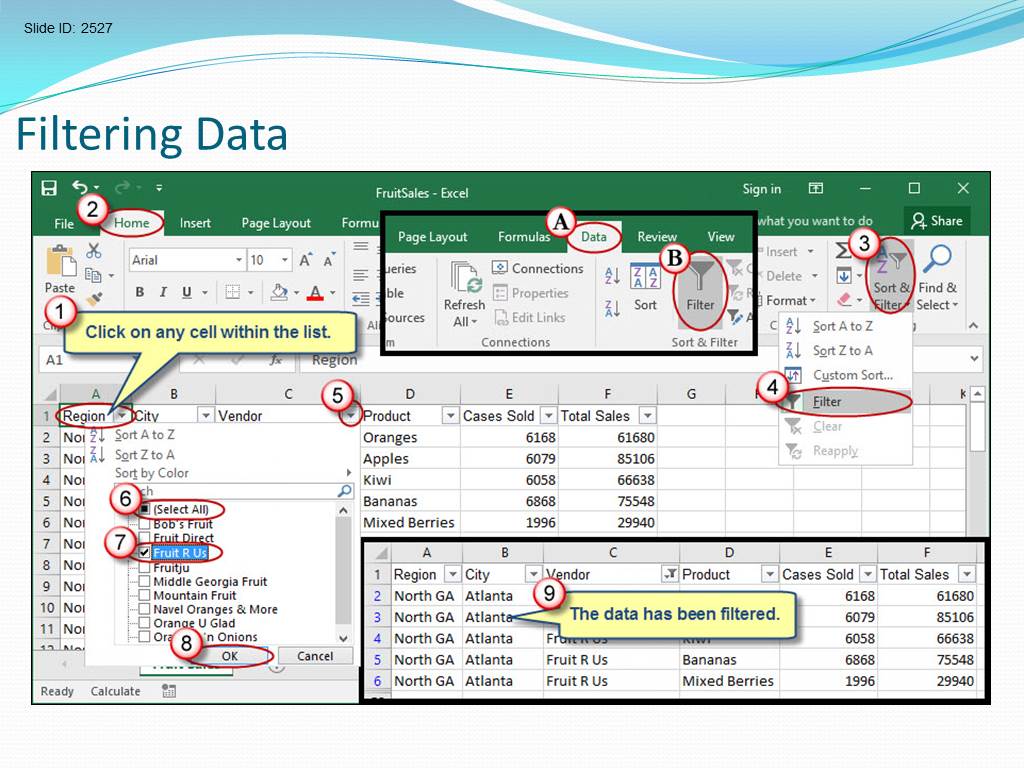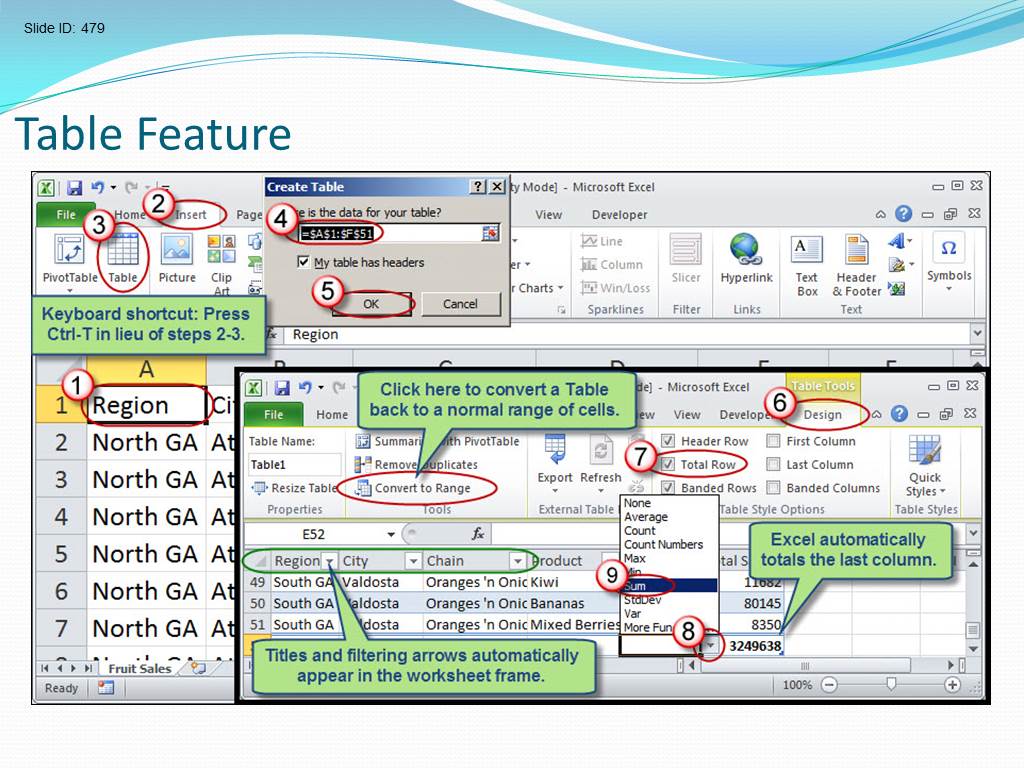This enlightening webcast presented by David Ringstrom, CPA, will empower you to quickly accomplish tasks that might currently be taking you several minutes or even hours to complete. David explains a variety of Excel’s time-saving features and shares helpful tips, such as how to filter data faster, streamline repetitive tasks, create keyboard shortcuts, and access folders and workbooks easily.
David demonstrates every technique at least twice: first, on a PowerPoint slide with numbered steps, and second, in Excel 2016. He draws your attention to any differences in Excel 2013, 2010, or 2007 during the presentation as well as in his detailed handouts. David also provides an Excel workbook that includes most of the examples he uses during the webcast.
Training Material Excerpts:
Topics Typically Covered:
- Understanding how to use the Slicer feature to streamline data analysis within tables and pivot tables.
- Discovering techniques that automatically provide fallback positions in the event you need to see an earlier version of your spreadsheet.
- Navigating large workbooks with ease by way of a hidden menu as well as keyboard shortcuts.
- Avoiding disabled features by converting Excel 97–2003 files to modern workbook formats with ease.
- Using the Table feature in Excel 2007 and later to create charts that expand or contract automatically as your source data changes.
- Launching macros that clean up pivot tables with a single mouse click.
- Learning how the Table feature allows you to transform filtering tasks.
- Embedding frequently used lists, such as employees, departments, or key customers, into Excel’s interface for use with any spreadsheet.
- Applying different filter settings with just a couple of mouse clicks using the Custom Views feature.
- Striking through list items with a custom shortcut.
- Converting .XLS workbooks to the up-to-date .XLSX format with just two keystrokes.
- Bypassing filter drop-down lists by filtering based on cell contents with a single keystroke or mouse click.
Learning Objectives:
- Recognize how to avoid retyping text by using Excel features and worksheet functions.
- Apply and create your own keyboard shortcuts to customize Excel and enable hidden features.
- Identify the mouse action that reveals a hidden menu for moving columns/rows.
- Recall how to easily compile large lists of data by filtering vs. sorting.
Level: Basic
About the Instructor:
David H. Ringstrom, CPA, is an author and nationally recognized instructor who teaches scores of webinars each year. His Excel courses are based on over 25 years of consulting and teaching experience. David’s mantra is “Either you work Excel, or it works you,” so he focuses on what he sees users don’t, but should, know about Microsoft Excel. His goal is to empower you to use Excel more effectively. To learn more about David, you can view his LinkedIn profile and follow him on Facebook or Twitter (@excelwriter).
Pricing and Format Options:
Click here to learn about the presentation format and view pricing information.
Click here to view other topics.