Author's posts
Feb 11
Free Clipart For Excel
Need free clipart for your Excel spreadsheets or other documents? Microsoft offers a huge library at www.office.com/clipart
Jan 25
Free spreadsheet-based Form 1040 available for 2010 tax year
By David H. Ringstrom, CPA
- Schedule A – Itemized Deductions
- Schedule B – Ordinary Interest and Ordinary Dividends
- Schedule C – Profit or Loss from Business
- Schedule D – Capital Gains and Losses, along with its worksheet
- Schedule L – Standard Deduction for Certain Filers
- Schedule M – Making Work Pay Credit
- Schedule SE – Self-Employment Tax
- Form 6251 – Alternative Minimum Tax – Individuals
- Line 10 – State and Local Tax Refund Worksheet
- Lines 16a and 16b – Simplified Method Worksheet taxable annuities and pension benefits
- Lines 20a and 20b – Social Security Benefits Worksheet
- Line 32 – IRA Deduction Worksheet
- Line 42 – Deductions for Exemptions Worksheet
- Line 44 – Qualified Dividends and Capital Gain Tax Worksheet
- Line 51 – Child Tax Credit Worksheet
- W-2 input forms that support up to four employers for each spouse
- 1099-R Retirement input forms for up to four payers for each spouse
- SSA-1099 input form to record Social Security Benefits
- A tax table
- Change log that records revisions to the spreadsheet


David H. Ringstrom, CPA heads up Accounting Advisors, Inc., an Atlanta-based software and database consulting firm providing training and consulting services nationwide. Contact David at david@acctadv.com or follow him on Twitter. David speaks at conferences about Microsoft Excel, and presents webcasts for several CPE providers, including AccountingWEB partner CPE Link
Jan 21
Best Format For Clipart
When inserting graphics into an Excel worksheet, make sure to use the BMP format, particularly as opposed to the PNG format.
Jan 20
Time for Smaller Companies to Learn XBRL
You can run, but you can’t hide! The three-year phase-in period for the use of eXtensible Business Reporting Language (XBRL) is about to hit the last group in the cycle. Effective June 15, 2011 smaller reporting companies (and all other remaining filers using U.S. GAAP) must now attach an exhibit with all their periodic filings. The XBRL “tags” in the exhibit will allow users to easily search for and access specific financial information.
Click here to read the full text of the article at AccountingWEB.com.
Jan 18
BlackBerry productivity apps for accountants
By David H. Ringstrom
David H. Ringstrom, CPA heads up Accounting Advisors, Inc., an Atlanta-based software and database consulting firm providing training and consulting services nationwide. Contact David at david@acctadv.com or follow him on Twitter. David speaks at conferences about Microsoft Excel, and presents webcasts for several CPE providers, including AccountingWEB partner CPE Link
Jan 18
iPhone, Android productivity apps for accountants
By David H. Ringstrom
David H. Ringstrom, CPA heads up Accounting Advisors, Inc., an Atlanta-based software and database consulting firm providing training and consulting services nationwide. Contact David at david@acctadv.com or follow him on Twitter. David speaks at conferences about Microsoft Excel, and presents webcasts for several CPE providers, including AccountingWEB partner CPE Link
Jan 18
Microsoft celebrates 25 years of Excel
By David H. Ringstrom
David H. Ringstrom, CPA heads up Accounting Advisors, Inc., an Atlanta-based software and database consulting firm providing training and consulting services nationwide. Contact David at david@acctadv.com or follow him on Twitter. David speaks at conferences about Microsoft Excel, and presents webcasts for several CPE providers, including AccountingWEB partner CPE Link.
Dec 06
Beyond VLOOKUP: Mastering Advanced Excel Formulas
Many users rely on VLOOKUP to return data from other locations in a worksheet, but is that the most efficient approach?
Click here to read the full text of the article at AccountingWEB.com.
Dec 02
VLOOKUP tips
In this video David Ringstrom discusses some of the ways that he maximizes the VLOOKUP function:
Nov 30
Under the Radar Part 1: Five new features in Excel 2010
By David H. Ringstrom



David H. Ringstrom, CPA heads up Accounting Advisors, Inc., an Atlanta-based software and database consulting firm providing training and consulting services nationwide. Contact David at david@acctadv.com or follow him on Twitter. David speaks at conferences about Microsoft Excel, and presents webcasts for several CPE providers, including AccountingWEB partner CPE Link
Nov 30
Under the Radar Part 2: Five new features in Excel 2010
By David H. Ringstrom




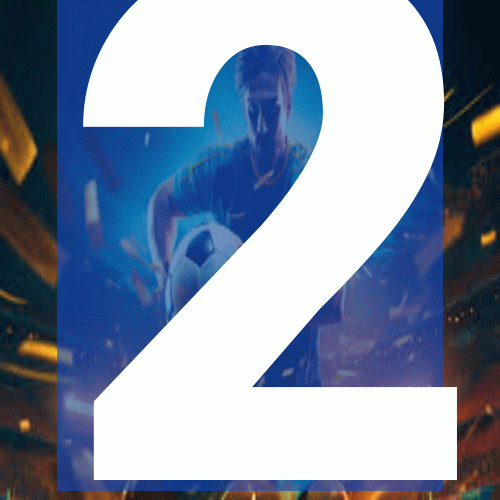

Figure 6: Data Validation lists can now reside on other worksheets.
David H. Ringstrom, CPA heads up Accounting Advisors, Inc., an Atlanta-based software and database consulting firm providing training and consulting services nationwide. Contact David at david@acctadv.com or follow him on Twitter. David speaks at conferences about Microsoft Excel, and presents webcasts for several CPE providers, including AccountingWEB partner CPE Link
Nov 29
Excel 2010 Tips and Tricks: Part 1
Excel guru David Ringstrom shares some of his favorite tips to make your time spent in Excel easy and efficient.
David Ringstrom, CPA, shares some new features of Excel 2010.
Click here to read the full text of the article at AccountingWEB.com.
Nov 29
Excel 2010 Tips and Tricks: Part 2
Part Two of Excel guru David Ringstrom’s tips guaranteed to turn you into an Excel pro!
David Ringstrom, CPA, shares more features of Excel 2010.
Click here to read the full text of the article at AccountingWEB.com.
Nov 23
Five More Under the Radar Features in Excel 2010
In this video David Ringstrom discusses 5 more of his favorite new features in Excel 2010:
Nov 23
Five Under the Radar Features in Excel 2010
In this video David Ringstrom discusses a number of new features in Excel 2010:

